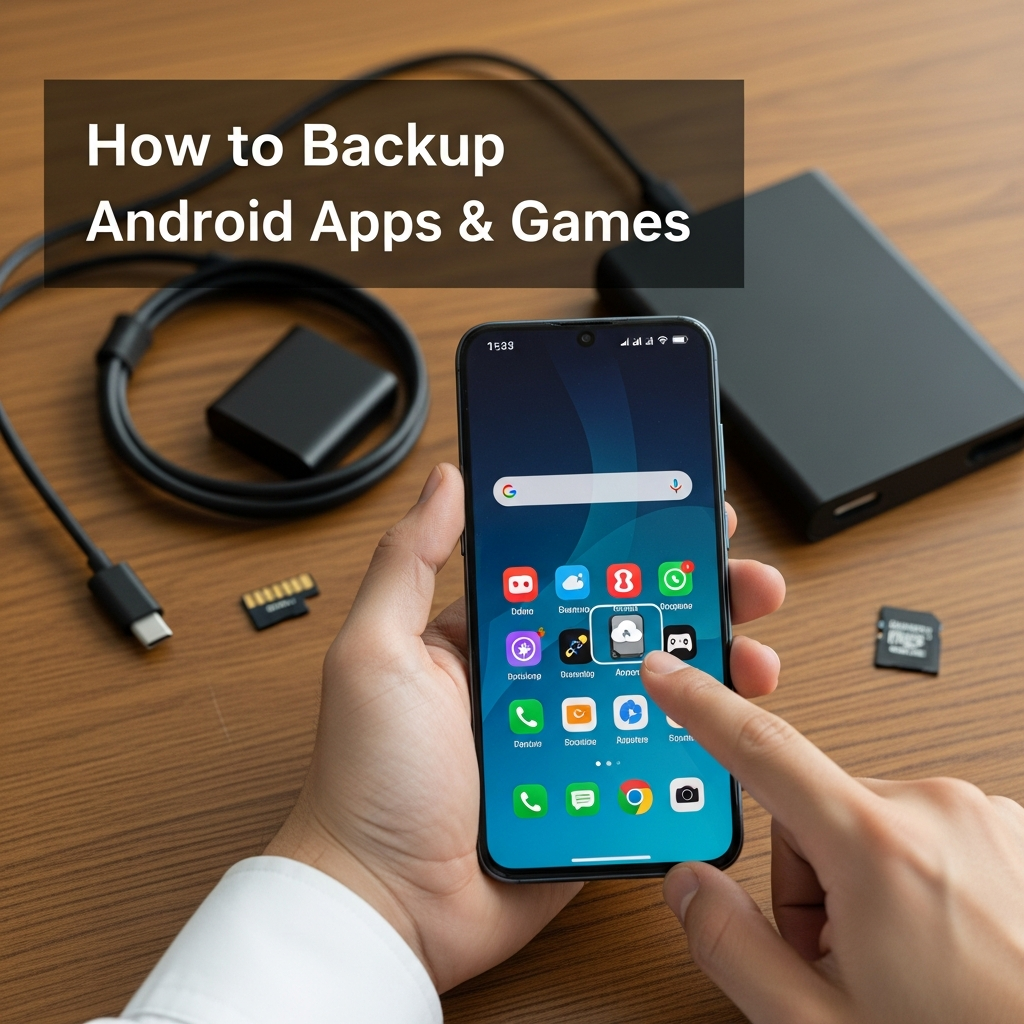Losing your phone is bad enough, but the real heartache comes when you realize all your meticulously configured app settings, high scores, and accumulated game progress are gone forever. Whether you’re upgrading to a shiny new device, performing a factory reset, or just safeguarding against potential disaster, knowing how to backup Android apps & games is essential for any savvy user.
This comprehensive guide will walk you through every method, from the simple, built-in Google services to powerful, advanced third-party tools. We’ll make sure your digital life is secure, recoverable, and ready for whatever comes next.
The Foundation: Why Standard Backups Aren’t Enough
When people talk about backing up their phone, they usually think of photos and contacts. While the Android operating system does an excellent job handling these basic files, backing up apps and their data is more complex. You aren’t just saving the installation file (the APK); you need to save the associated data—that specific file that holds your progress in Genshin Impact or your custom settings in Nova Launcher.
The ideal backup solution should handle both the APK (the application itself) and the crucial app data (your personal settings and progress). Let’s start with the easiest route first.
Google Drive and Google One: The Easiest Way to Backup Android Apps
For 90% of Android users, the built-in Google services are the most straightforward and seamless way to maintain a recoverable state for your phone. This method is non-root, automatic, and free (up to your Google Drive storage limit).
How Google Backups Work
Google automatically saves a substantial amount of information to your associated Google Drive account. To ensure this is active:
- Go to Settings > System > Backup (or search for “Backup” in settings).
- Make sure “Google One backup” or “Backup to Google Drive” is toggled On.
- Tap “Backup now” to initiate a manual sync.
What Google Backs Up:
App data (settings, preferences, and progress for apps that support* the Google backup service).
- Call history and SMS messages.
- Device settings (Wi-Fi passwords, display settings, etc.).
- Google Play Store apps list (so the system knows which apps to reinstall).
The Catch: Google only backs up the data for supported apps. When you restore, Google automatically re-downloads the APK from the Play Store and then injects the saved data. If an app developer chooses not to use Google’s backup API, your progress in that app will be lost.
Non-Root Local Methods: Manual Control Over Your Apps
Sometimes you need a physical copy of the app, maybe because it’s a non-Play Store app (sideloaded), or you simply want to move the files manually. These methods require a bit more effort but give you full local control.
Using APK Extractor Tools (APK Backup)
If your primary goal is to save the actual installation file (the APK) before a developer updates it or removes it from the store, an APK extractor is your best friend.
Apps like APK Extractor or App Backup & Restore allow you to select any installed application and quickly generate the APK file, which you can then save to your device storage or transfer to a PC.
- This is perfect for apps that might be discontinued or custom-built.
- Crucially, this method does NOT save your app data or game progress. You are only saving the blank installation file.
Advanced Non-Root Backup: Utilizing ADB (Android Debug Bridge)
For users comfortable with command-line tools, ADB offers a powerful, albeit deprecated, way to backup both the app and its data, even without rooting the device.
- Enable Developer Options and USB Debugging on your Android phone.
- Connect your phone to your PC and ensure ADB is properly installed.
- Open the command prompt/terminal and use the following command structure:
“`
adb backup -f C:\path\to\backup\MyApp.ab -apk com.app.package
“`
This command generates an `.ab` file containing both the app and its data. While powerful, Google has limited ADB backup capabilities on newer Android versions (Android 12+) due to security enhancements, so its reliability varies by device and OS version.
Advanced Methods to Backup Android Apps & Games: The Root Advantage
If you want a truly 100% comprehensive backup—where you can restore an app exactly as it was, including saved logins, temporary files, and deep configuration settings—you need root access. Rooting allows backup apps to access the restricted `/data` partition where all critical application information is stored.
Titanium Backup: The Classic Workhorse
Titanium Backup has long been the gold standard in the Android community for rooted backups. It offers batch operations, scheduling, and the ability to freeze or uninstall system apps.
- Benefit: Allows “batch restore” and deep integration, making entire device migrations simple.
- Downside: The interface is extremely dated, and development has slowed. While it still works, newer tools often offer better performance and modern designs.
Modern Root Solutions: Swift Backup & Migrate
Today, modern tools offer similar power with cleaner interfaces and better support for newer Android versions.
Swift Backup is a popular modern alternative. It allows you to backup apps, messages, call logs, and wallpaper, with options to upload directly to cloud services like Dropbox or Google Drive. It is fast, reliable, and focuses on seamless device migration.
Migrate is specialized for custom ROM flashers. Instead of creating standard backups, it packages your apps, data, and settings into a flashable ZIP file. You flash the new ROM, then flash the Migrate ZIP, and your previous setup is instantly restored on the new operating system.
Key Differences: Backing Up the APK vs. Backing Up App Data
Understanding these two distinct concepts is crucial when deciding on your backup strategy:
| Backup Type | What is Saved? | Best Use Case | Required Tools |
| :— | :— | :— | :— |
| APK (Application) | The installation file itself. (e.g., `MyApp.apk`) | Archiving discontinued apps; sharing non-Play Store apps. | APK Extractor Tools, File Manager |
| App Data | Settings, profiles, saved game progress, login tokens. | Factory resets; ensuring progress retention; full migration. | Google Drive, Titanium Backup, Swift Backup |
| Complete Backup | APK + App Data (The full package). | Complete device restoration. | Rooted Tools (Titanium/Swift) or ADB |
Final Considerations: What to Choose?
Choosing the best backup method depends entirely on your technical comfort level and needs:
- For 99% of Users (Simple and Automatic): Stick with Google Drive/Google One. Ensure it is always active. While it may miss a few niche apps, it provides reliable recovery for the vast majority of your data without any technical effort.
- For Archiving/Sharing Apps (Non-Root): Use an APK Extractor to keep local copies of the installation files.
- For Power Users, Custom ROM Flashers, and Gamers (Maximum Security): If losing that game progress is unacceptable, Root your device and invest time into Swift Backup. This is the only way to guarantee a complete and exact restoration of every single app state.
Remember, a backup is only useful if you can restore it. Regardless of the method you choose, always test your backup process at least once to ensure the files are recoverable and complete!
—
Frequently Asked Questions (FAQ)
Q1: Is it legal to use an APK Extractor to save apps?
Yes, it is legal to save an APK file of an app you have legally installed on your device for personal backup purposes. However, distributing or sharing that copyrighted APK file (unless it’s an open-source or free app) violates copyright law and the developer’s terms of service.
Q2: Why doesn’t Google backup my game progress even though I used the Google backup feature?
This usually happens because the specific game developer did not integrate the Google Play Games Services API or the standard Android Backup Service. If a game uses proprietary servers or saves locally without syncing to Google, the standard backup will not capture the progress file. For these apps, only a root-level backup (like Swift Backup) is effective.
Q3: Can I transfer backed-up apps from an old Android phone to an iPhone?
No. Android and iOS use fundamentally different operating systems and application file structures (APKs vs. IPA files). Backups are platform-specific. You can transfer basic data (contacts, photos) but not the apps themselves or their data.
Q4: Does Samsung Smart Switch count as a reliable backup method?
Yes, absolutely. Samsung Smart Switch (and similar proprietary tools like LG Mobile Switch or Motorola Migrate) are excellent for migrating between devices of the same brand. They offer deep integration and usually capture more system settings and app data than a standard Google backup when moving between two Samsung devices.