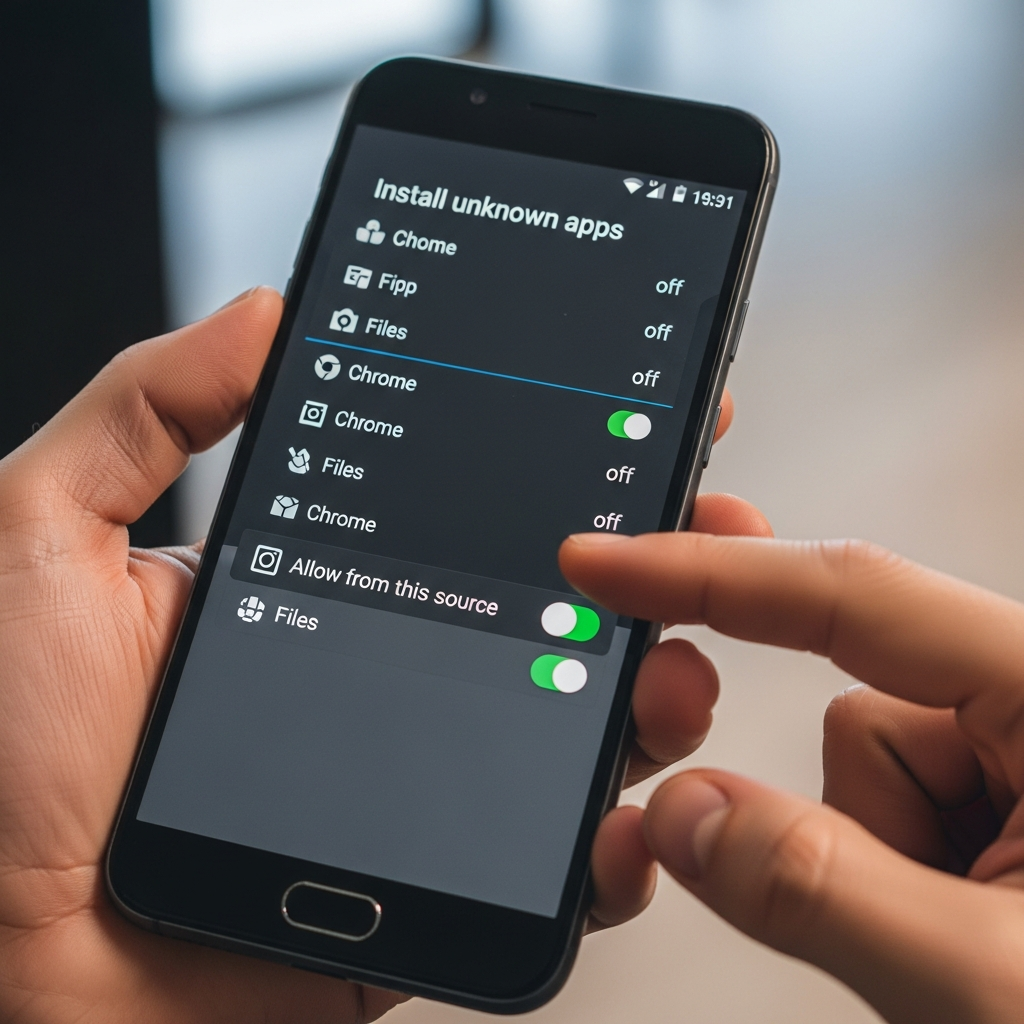Android is the king of customization, giving users an unparalleled degree of freedom to tweak their device exactly how they like it. Part of that freedom includes the ability to install applications (or APKs) that aren’t available in the official Google Play Store. This process is known as “sideloading.”
However, for security reasons, Android doesn’t make this process straightforward. By default, your phone blocks any installation attempt from outside the official store. To bypass this security measure, you need to know how to enable Unknown Sources on Android.
This guide will walk you through the necessary steps for both modern (Android 8.0+) and older versions of the operating system, ensuring you can install your desired apps safely and efficiently.
—
What Exactly Are ‘Unknown Sources’ and Why Does Android Block Them?
Before diving into the settings, it helps to understand what you’re dealing with. When we talk about “Unknown Sources,” we are simply referring to any installation path other than the Google Play Store.
Google Play is Android’s “walled garden.” Every app submitted there undergoes a stringent vetting process, including security scanning for malware, viruses, and policy violations. This makes the Play Store the safest way to download applications.
When you choose to install an APK file that you downloaded from a website, an email attachment, or a different third-party store, Android sees that installer as coming from an unknown source. Because these external APKs have not been vetted by Google, they pose a potential security risk. Android blocks them by default to protect the average user from accidentally downloading malicious software.
Safety First: A Crucial Warning Before You Proceed
Enabling unknown sources gives you immense power, but with great power comes the potential for great risk. This is the most important section of this entire guide.
Never enable Unknown Sources without understanding the security implications. Malware often disguises itself as popular apps (like modified versions of games or premium utility tools) to steal your personal data, track your location, or bombard you with aggressive advertisements.
Follow these best practices:
- Use Reputable Sources Only: If you are sideloading an app, ensure the APK file comes from a well-known, trusted repository (like APKMirror) or directly from the official developer’s website.
- Review Permissions: During installation, always check the permissions the new app is requesting. A calculator app should not need access to your camera or microphone.
- Disable After Use: Once you have installed the specific APK you needed, immediately follow the steps below to disable the Unknown Sources permission for that application or source.
How to Enable Unknown Sources on Android (Step-by-Step Guides)
The process for enabling this feature changed dramatically with the release of Android 8.0 Oreo. Google replaced the single, global switch with a more secure, granular system. You must follow the steps corresponding to your device’s operating system version.
—
Method 1: Android 8.0 Oreo and Newer (App-Specific Permissions)
If your device runs Android 8.0, 9.0 (Pie), 10, 11, 12, 13, or 14 (which covers nearly all modern phones), you do not grant permission globally. Instead, you grant permission to the source app that is trying to perform the installation (e.g., Google Chrome, your Files manager, or a third-party app store like Amazon Appstore).
This approach is much safer because if you grant permission to Chrome, only Chrome can install unknown apps—not every app on your phone.
Steps for Modern Android (Android 8.0+)
- Initiate the Download: Use your browser (like Chrome or Firefox) to download the desired APK file.
- Attempt Installation: Once the download is complete, tap the downloaded file to begin the installation process.
- Security Prompt: If this is the first time you are sideloading using this specific source app, Android will immediately block the installation and display a message like: “For your security, your phone is not allowed to install unknown apps from this source.”
- Go to Settings: Tap the Settings button in the prompt window. This will take you directly to the Install unknown apps page for that specific source app (e.g., Chrome).
- Enable Permission: Toggle the switch labeled Allow from this source (or similar wording, depending on your manufacturer).
- Complete Installation: Tap the Back button once or twice, and you will be returned to the installation prompt. Tap Install to complete the process.
Alternative Navigation (If you are installing later):
If you want to pre-approve an app without initiating a download, you can navigate directly:
- Open your device’s Settings.
- Go to Apps or Apps & notifications (or Applications).
- Find and tap Special app access (you may need to search for this if your settings menu is different).
- Tap Install unknown apps.
- You will see a list of applications. Select the app you intend to use for sideloading (e.g., Chrome, My Files, Drive, or ES File Explorer).
- Toggle Allow from this source to grant permission.
—
Method 2: Android 7.0 Nougat and Older (Global Toggle)
If you are using a device running Android 7.0 (Nougat), 6.0 (Marshmallow), or older, the process is much simpler, but significantly less secure, as it uses a single global switch.
Steps for Legacy Android (Android 7.0 and older)
- Open your device’s Settings.
- Scroll down and tap Security (or Lock screen and security).
- Under the Device administration section, locate the setting labeled Unknown sources.
- Tap the checkbox or toggle to enable it.
- A warning pop-up will appear, reminding you of the risks. Read it carefully and tap OK to confirm.
- You can now install any downloaded APK file simply by tapping it in your file manager or download folder.
Crucial Advice for Legacy Users: Because this setting grants permission to all applications and all source files simultaneously, it is absolutely vital that you disable Unknown Sources immediately after you have successfully installed the desired APK. Leaving this globally enabled leaves your device highly vulnerable.
Managing and Monitoring Sideloaded Apps
Once an app is installed, regardless of whether it came from the Play Store or an unknown source, it runs under the same security sandbox as every other application. However, monitoring sideloaded apps is essential.
How to Check App Permissions
After installation, it’s a smart practice to review exactly what the new app is capable of doing:
- Go to Settings > Apps (or Apps & Notifications).
- Find the newly installed application in the list.
- Tap on it, then select Permissions.
- Review the list. If you see permissions that seem excessive or unnecessary (e.g., a simple utility needing access to your SMS messages), consider uninstalling the app immediately.
Revoking Unknown Source Permission
Remember the Golden Rule: Minimize exposure time.
If you used Method 1 (Android 8.0+), go back to the source app’s permission page (Settings > Apps > Special app access > Install unknown apps) and toggle Allow from this source to the OFF position for the app you used (e.g., Chrome).
If you used Method 2 (Android 7.0-), simply return to the Security settings and toggle the Unknown sources switch back to the OFF position.
By swiftly revoking these permissions, you ensure that future random downloads or accidental taps won’t trigger an automatic installation of a potentially harmful application.
Conclusion
Sideloading is a powerful feature that unlocks the full potential of the Android operating system, allowing access to beta programs, region-locked apps, or specialized utilities. By following this guide on how to enable Unknown Sources on Android and strictly adhering to the safety warnings, you can enjoy the customizability of Android while keeping your device protected. Always prioritize digital security, and happy sideloading!
—
Frequently Asked Questions (FAQ)
Q1: Is enabling Unknown Sources permanently safe?
A: No. Enabling Unknown Sources permanently, especially on older Android versions (pre-Oreo), is strongly discouraged. It exponentially increases the risk of malware infection. If you are on a modern device, the risk is lower as permissions are app-specific, but you should still disable the permission for the source app after you finish installing your APK.
Q2: Why is the setting called “Install unknown apps” on my new phone instead of “Unknown Sources”?
A: This is due to the security overhaul introduced in Android 8.0 Oreo. Google changed the name to reflect the new, more granular security model. Instead of one global setting, you are now controlling which app (like Chrome or Firefox) is allowed to initiate an installation from an unknown source.
Q3: What is an APK file?
A: APK stands for Android Package Kit. It is the standard file format used by the Android operating system for the distribution and installation of mobile applications. Think of it as the Android equivalent of an EXE file on Windows.
Q4: My installation failed even after enabling the setting. What’s wrong?
A: There are a few possibilities:
- Corrupted File: The APK file you downloaded may be incomplete or corrupted. Try downloading it again from a different, trusted source.
- Compatibility Issues: The app may not be compatible with your specific device architecture (32-bit vs. 64-bit) or your Android version.
- Installation Blocked: Some system apps or security scanners (like Samsung Knox or third-party antivirus apps) may still block the installation based on content, even if the general permission is granted.