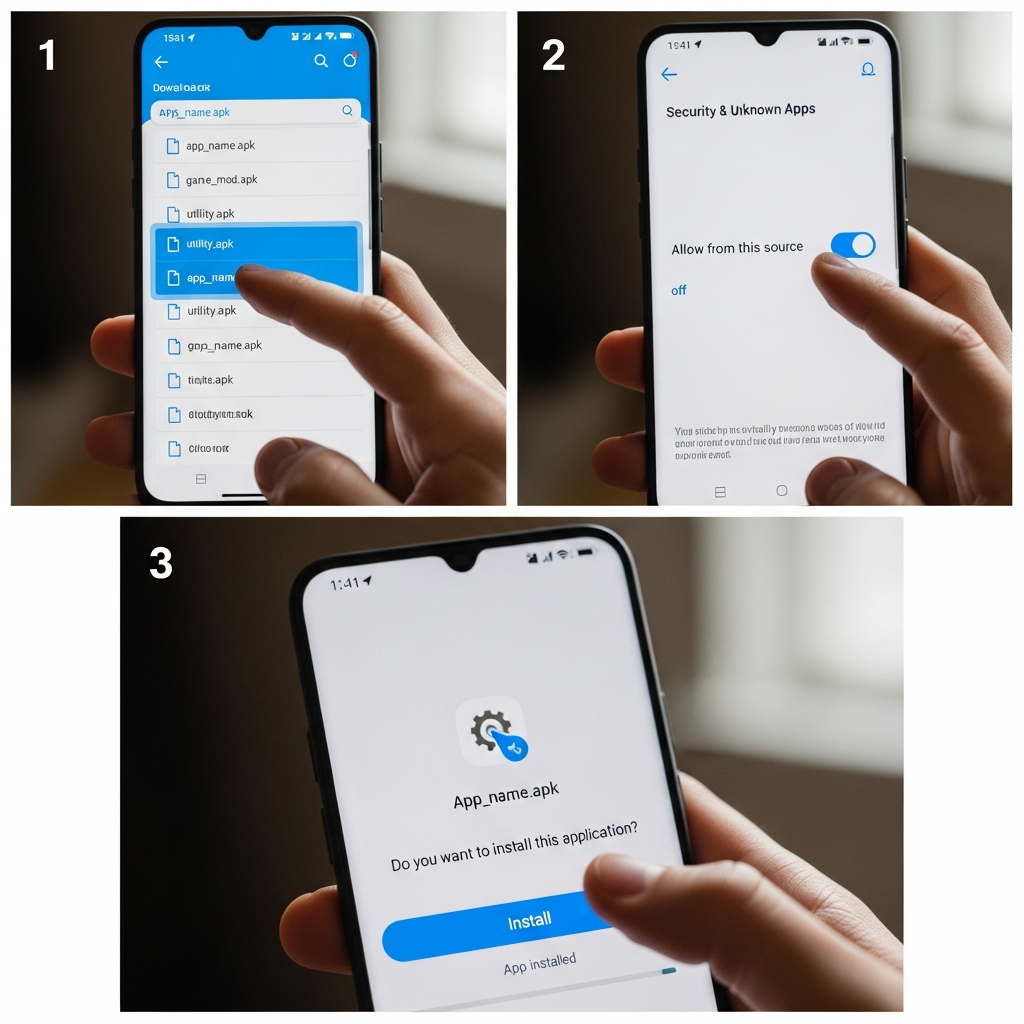Welcome to the world of Android customization! If you’ve ever wanted to access an app that isn’t available on the official Google Play Store, or perhaps you want to try a beta version before everyone else, you need to know how to install APK on Android. This process, often called sideloading, might sound complicated, but it’s actually a straightforward path to unlocking your phone’s full potential.
Unlike iOS, Android gives users the flexibility to manually install application packages. We’re going to walk you through everything, from understanding what an APK is to mastering the necessary security settings. Let’s dive in and get those cool, exclusive apps running on your device safely.
—
Understanding the Basics: What Exactly is an APK?
Before we start tapping buttons, let’s quickly define our target. APK stands for Android Package Kit. Think of it as the setup file for an Android app—it’s the mobile equivalent of an `.exe` file on Windows or a `.dmg` file on Mac.
Every app you download from the Google Play Store is an APK file that is automatically downloaded, installed, and deleted by the system. When you manually install an APK, you are simply taking over the install process yourself, allowing you to control the source and the version of the application.
Why Sideload? The Benefits of Knowing How to Install APK on Android
While the Google Play Store is incredibly comprehensive, there are several excellent reasons why expert users need to know how to install APK on Android manually:
- Accessing Geo-Restricted Apps: Some applications are only released in specific countries initially. Sideloading allows you to bypass geographic restrictions and use the app immediately.
- Downloading Beta or Early Versions: Developers often release early access or beta test versions of their apps on their websites before they hit the Play Store. APKs are your ticket to being an early tester.
- Restoring Older Versions: Did a recent update ruin your favorite app? Sideloading allows you to roll back to a stable, earlier version of an application that is no longer listed on the official store.
- Using Open-Source Alternatives: Many privacy-focused or open-source apps (like those from F-Droid) prefer not to list on the Play Store, requiring manual installation.
—
Crucial Pre-Installation Steps: Security and Permissions
This is the most critical part of the process. Because you are installing software from a source other than Google’s verified store, Android requires you to explicitly grant permission. This safeguard prevents malicious apps from installing themselves without your knowledge.
A Note of Caution: Only download APK files from trusted and reputable sources. Malicious APKs can contain malware or viruses that compromise your device and data.
The Security Gate: Enabling “Install Unknown Apps” (Android 8.0 Oreo and Newer)
Starting with Android 8.0 (Oreo), Google modernized the security permission model. Instead of a single system-wide toggle, you must grant permission per app that wants to install an APK (like your web browser or file manager).
Here is the process for most modern Android devices:
- Go to Settings.
- Navigate to Apps & notifications or Biometrics and security (naming varies by manufacturer).
- Look for Special app access or Install unknown apps.
- You will see a list of applications (Chrome, Gmail, your File Manager).
- Select the app you will use to download or open the APK file (usually Chrome or your default browser).
- Toggle the switch labeled Allow from this source (or similar wording) to the “On” position.
Pro Tip: If you download an APK and try to open it before granting permission, Android will usually prompt you directly to the correct settings screen, simplifying this step!
Legacy Method: Enabling “Unknown Sources” (Android 7.1 Nougat and Older)
If you are using an older device, the process is simpler but less secure, as it grants permission to all apps to install packages:
- Go to Settings.
- Tap Security (or Lock screen and security).
- Find the option labeled Unknown Sources.
- Tap the toggle to enable it. You will receive a stern warning; confirm your choice.
—
Step-by-Step Guide on How to Install APK on Android
Once you’ve configured your security settings, the actual installation process is fast and intuitive.
Step 1: Download the APK File
Use your preferred web browser (like Chrome or Firefox) to find and download the APK file from your chosen source. The file will typically land in your phone’s Downloads folder.
Step 2: Locate the File
You have two main ways to proceed:
- Via Notification Shade: After the download completes, a notification will appear. Tap the Download complete notification to immediately begin the install process.
- Via File Manager: Open your device’s File Manager app (e.g., Google Files, My Files). Navigate to the Downloads folder.
Step 3: Initiate the Installation
Tap on the downloaded .apk file.
Your Android system will now display a permissions screen, showing exactly what access the app is requesting (e.g., access to your camera, storage, or contacts).
Step 4: Confirm and Install
Review the requested permissions carefully. If you trust the source and the permissions seem appropriate for the app, tap the Install button located at the bottom of the screen.
Step 5: Completion
The installation process usually takes just a few seconds. Once finished, you will see a notification stating App installed. You can now tap Open to launch the application immediately or Done to close the installer window.
Congratulations! You have successfully sideloaded an app.
—
Post-Installation & Security Best Practices
Installing an APK is only half the battle; maintaining device security is the other half. Because you temporarily lowered your device’s security barrier, it is crucial to immediately return your settings to their default, safe state.
Revoke Permissions (Crucial Step!)
If you are on Android 8.0 or newer and granted permission to Chrome or your File Manager to install unknown apps, you should disable that permission immediately after the app is installed.
Go back to Settings > Apps > Install unknown apps and switch the toggle back to Off for the app you used. This prevents any potentially compromised website you visit later from pushing unauthorized apps onto your phone.
Handling Updates
Sideloaded apps usually do not automatically receive updates through the Google Play Store.
If the developer later publishes the app on the Play Store, you may receive an update through the official channel. Otherwise, you will need to manually check the developer’s website for newer versions and repeat the sideloading process to update the application.
Managing the APK File
The downloaded `.apk` file is merely the installer. Once the app is successfully installed, you can safely delete the APK file from your Downloads folder to save storage space. Deleting the file will not uninstall the application.
—
Troubleshooting Common APK Installation Issues
Sometimes, installation doesn’t go smoothly. Here are quick fixes for common problems:
| Problem | Cause | Solution |
| :— | :— | :— |
| “App not installed” Error | Conflict with an existing app version, corrupted APK file, or compatibility issue. | Ensure you completely uninstalled any previous versions. Try downloading the APK from a different source, or check if the app is compatible with your specific Android version/architecture (32-bit vs. 64-bit). |
| “Parse Error” or “Package is Invalid” | The APK file is incomplete, damaged during download, or the device architecture (e.g., ARM vs. x86) doesn’t match the file. | Download the file again using a stable connection. If the issue persists, search for an APK specifically designed for your device’s chipset. |
| “Couldn’t open file” | You lack a proper file manager, or the file was deleted/moved. | Install a reliable file manager (like Google Files) and confirm the file exists in the Downloads folder. |
—
Frequently Asked Questions (FAQ)
Is installing APKs safe?
Installing APKs carries an inherent risk because the file has not been verified by Google’s security scans. It is safe only if you download the APK from a highly reputable and verified source (like the official developer’s website or well-known APK repositories). Always research the source before downloading.
Do I need to keep the APK file after installation?
No. The APK file is the installer. Once the app is installed and running correctly, you can safely delete the `.apk` file to free up storage on your device.
Can sideloaded apps still damage my phone?
Yes. If an APK contains malware or ransomware, it can cause significant harm, including stealing personal data, displaying aggressive ads, or locking your device. Always scan downloaded APKs with a mobile antivirus program before installation if you are unsure about the source.
Why did the “Install unknown apps” setting disappear?
If you are using a very old version of Android (pre-Jelly Bean), the security setting might be named differently (e.g., “Allow installation of non-Market apps”). For modern devices, it moved from a universal toggle to the specific Install unknown apps setting accessed via security or app settings.
—