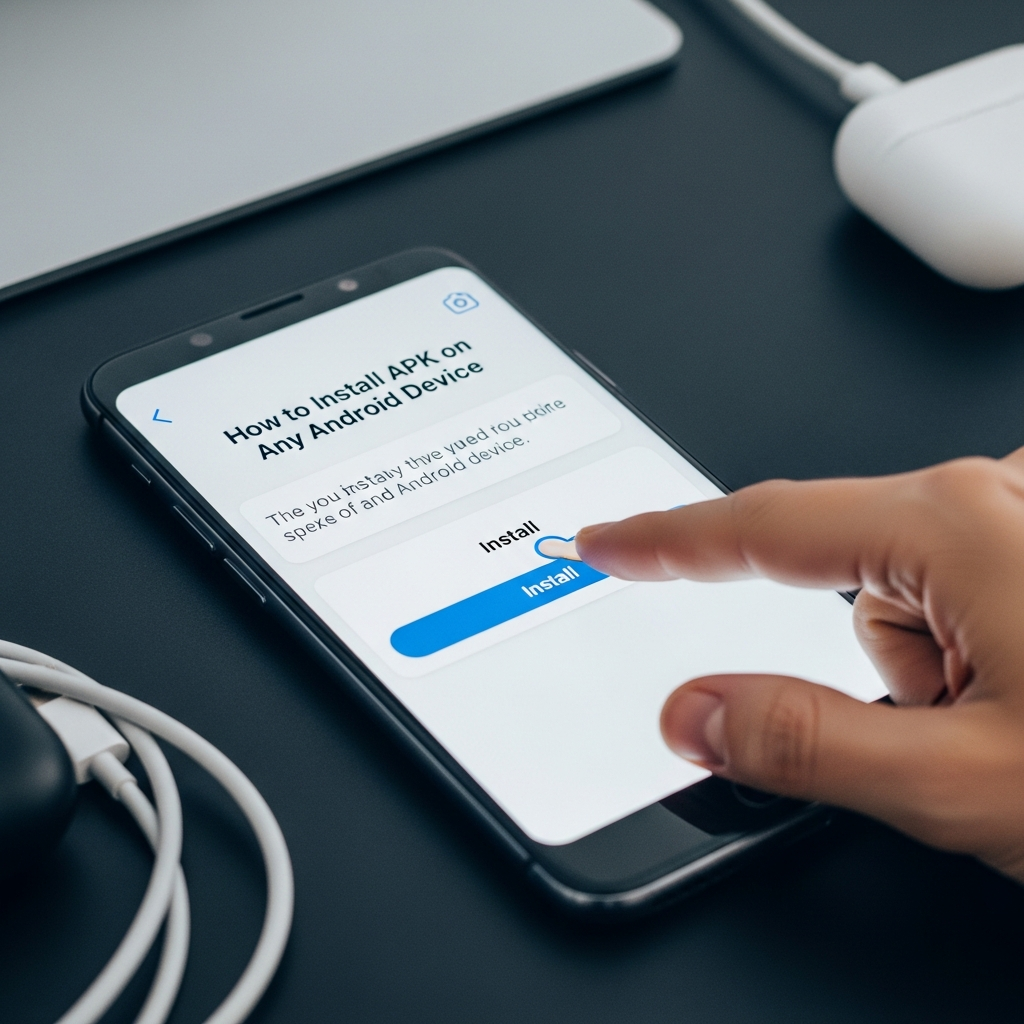Have you ever stumbled upon a cool app or game feature that isn’t yet available on the Google Play Store in your region? Perhaps you need an older version of an app, or a beta feature that hasn’t officially launched. That’s where the power of the APK comes in. Learning how to install APK on any Android device is the gateway to unlocking the full potential of your smartphone or tablet, giving you ultimate control over your device’s software.
While it might sound intimidating, installing an APK (Android Package Kit) directly onto your phone—a process known as sideloading—is straightforward once you know the necessary security steps. Think of this guide as your friendly navigator, walking you through the entire process from start to finish, keeping security front and center.
—
What is an APK and Why Should You Care?
Before we dive into the nuts and bolts, let’s define what we’re dealing with. An APK is essentially the installer file for an Android app, similar to an `.exe` file on Windows or a `.dmg` file on macOS. When you download an app from the Google Play Store, the store automatically handles the download, installation, and permissions using the APK file.
Sideloading an APK means you are bypassing the official Play Store and installing the app directly. Why might you want to do this?
- Regional Restrictions: Accessing apps blocked in your country.
- Beta Features: Testing early access versions of software.
- Compatibility: Installing older versions of an app if the newest update breaks functionality.
- Third-Party Stores: Downloading unique apps not hosted on Google Play.
However, since you are bypassing Google’s security vetting, the process requires a specific, intentional security override.
—
The Crucial First Step: Enabling Unknown Sources
Android is inherently secure and designed to prevent malicious software from installing itself automatically. By default, your device only allows installations from the Google Play Store. To install an APK, you must explicitly grant permission to install apps from “Unknown Sources.”
The steps required for this permission vary significantly depending on your Android version. Pay close attention to which section applies to your device.
Steps for Android 8.0 (Oreo) and Newer
Since Android 8.0, Google streamlined the process and made it much more secure. Instead of giving blanket permission to the entire system, you now grant permission per app that wants to perform the installation (such as your browser or your file manager).
- Download the APK: Use your web browser (like Chrome or Firefox) to download the APK file.
- Initiate Installation: Locate the downloaded file (usually in the Downloads folder) and tap it.
- Permission Prompt: A system prompt will appear, likely saying, “For your security, your phone is not allowed to install unknown apps from this source.”
- Go to Settings: Tap Settings on the prompt. This takes you directly to the relevant menu.
- Grant Permission: Find the source app (e.g., Chrome or My Files) and toggle the switch for Allow from this source (or Install unknown apps).
- Return and Install: Hit the back button once or twice. You will be taken back to the installation screen. Tap the APK file again, and the installation will proceed.
Pro Tip: If you download an APK using Chrome, you must grant permission to Chrome. If you move the APK and install it using a third-party file manager like Solid Explorer, you must grant permission to Solid Explorer.
Steps for Android 7.0 (Nougat) and Older
For older devices, the permission is a system-wide setting.
- Open your device Settings.
- Navigate to Security (or Lock screen and security on some devices).
- Look for the option labeled Unknown sources.
- Toggle this option ON.
- You will receive a warning pop-up detailing the risks. Read it carefully and tap OK to confirm.
Remember to turn this setting OFF immediately after you finish sideloading to protect your device from unintentional downloads later on.
—
The Complete Guide on How to Install APK on Any Android Device
Once you have managed the security permissions outlined above, the installation itself is quick and painless.
Step 1: Downloading the APK Safely
The biggest risk when sideloading is downloading a modified or malicious APK. Always use reputable sources.
- Trusted Source Vetting: We strongly recommend sites like APKMirror or APKPure. These sites rigorously verify APKs to ensure they are the original, unsigned files directly from the developer, free of malware or modifications.
- Check Compatibility: Ensure the version you download matches your device’s architecture (e.g., ARM64, x86). APKMirror usually specifies this clearly.
- Download: Tap the download link. Your browser will typically give you a warning: “This type of file can harm your device.” Tap OK or Download Anyway to proceed.
Step 2: Locating the File
After the download finishes, you need to find the file you just saved.
- Browser Shortcut: The easiest way is usually to pull down the notification shade and tap the “Download complete” notification.
- File Manager: If the notification is gone, open your File Manager (often called “My Files” or “Files”) and navigate to the Downloads folder. The APK file will be named according to the app (e.g., `AppName_v1.2.3.apk`).
Step 3: Initiating the Installation
Tap the APK file to begin the installation process.
- Review Permissions: A pop-up screen will appear listing all the permissions the app requires (e.g., access to your camera, microphone, or storage). Review these permissions carefully. If a simple calculator app demands access to your location and call history, cancel the installation immediately.
- Tap Install: If the permissions seem appropriate, tap the Install button located at the bottom of the screen.
Step 4: Finalizing the Installation
The process may take a few seconds.
- Once complete, you will see a message: “App installed.”
- You can now tap Done (to close the installer and check your security settings) or Open (to launch the new app immediately).
If you are using an older version of Android, this is the time to go back to Settings > Security and disable Unknown sources for maximum safety.
—
Troubleshooting Common APK Installation Issues
Sometimes, even after following the steps perfectly, the installation fails. Here are the most frequent culprits:
| Issue | Cause | Solution |
| :— | :— | :— |
| “App not installed” Error | You might have an official version installed, and the APK you are installing has a different signature (it’s incompatible). | Uninstall the current version of the app first, then retry the APK installation. |
| Parsing Error | The APK file is corrupted, or it is not compatible with your device’s current Android OS version. | Redownload the APK from a different, trusted source. Ensure the file is designed for your Android version. |
| Insufficient Storage | Your device does not have enough free space to unpack and install the application files. | Clear cache, delete old photos/videos, and ensure you have at least 1GB of free space. |
| Blocked by Play Protect | Google Play Protect occasionally flags sideloaded apps. | Go to Settings > Google > Security > Google Play Protect and temporarily disable scanning (re-enable immediately after installation). |
—
Is Installing APKs Safe? Addressing Security Concerns
The security of sideloading hinges entirely on your download source. The act of installing an APK is safe; the source of the APK is the variable risk.
The Golden Rules of Sideloading Safety:
- Use Verified Sources Only: As mentioned, stick to well-known repositories like APKMirror, which verify cryptographic signatures against the originals.
- Check Permissions Vigorously: If an app requires excessive permissions that don’t match its function (e.g., a simple wallpaper app asking for microphone access), do not install it.
- Run a Security Scan (Optional but Recommended): Some mobile antivirus apps can scan APK files before installation for known threats.
- Avoid Cracked or Modded Apps: These versions are highly susceptible to being injected with malware, trackers, or cryptocurrency miners. If the price of an app is $5, paying $5 is far cheaper than dealing with a compromised device.
When done correctly, knowing how to install APK on any Android device gives you flexibility without compromising your security posture.
—
Frequently Asked Questions (FAQ)
Q: Does installing an APK void my warranty?
A: No. Installing an APK is a standard function of the Android operating system. It does not void your warranty. Warranty issues typically only arise when you root your device or install custom firmware.
Q: Can I update an APK I installed manually?
A: Yes, usually. If the APK has the same signature as the official version on the Google Play Store, the Play Store will recognize the app and update it automatically when a new version is released. If you are installing a beta or a specialized regional version, you may need to update it manually by downloading a newer APK later.
Q: Why do different Android versions have different installation steps?
A: Google changed the process with Android 8.0 (Oreo) to enhance security. The old system granted permission to the entire device, which was risky. The new per-app permission system ensures that only the specific app handling the file (like Chrome) is trusted temporarily, making the process much safer and minimizing the attack surface.
Q: If I install an APK, will it automatically appear in my app drawer?
A: Yes. Once the installation is successful, the app icon will appear in your app drawer, just like any app downloaded from the Play Store.