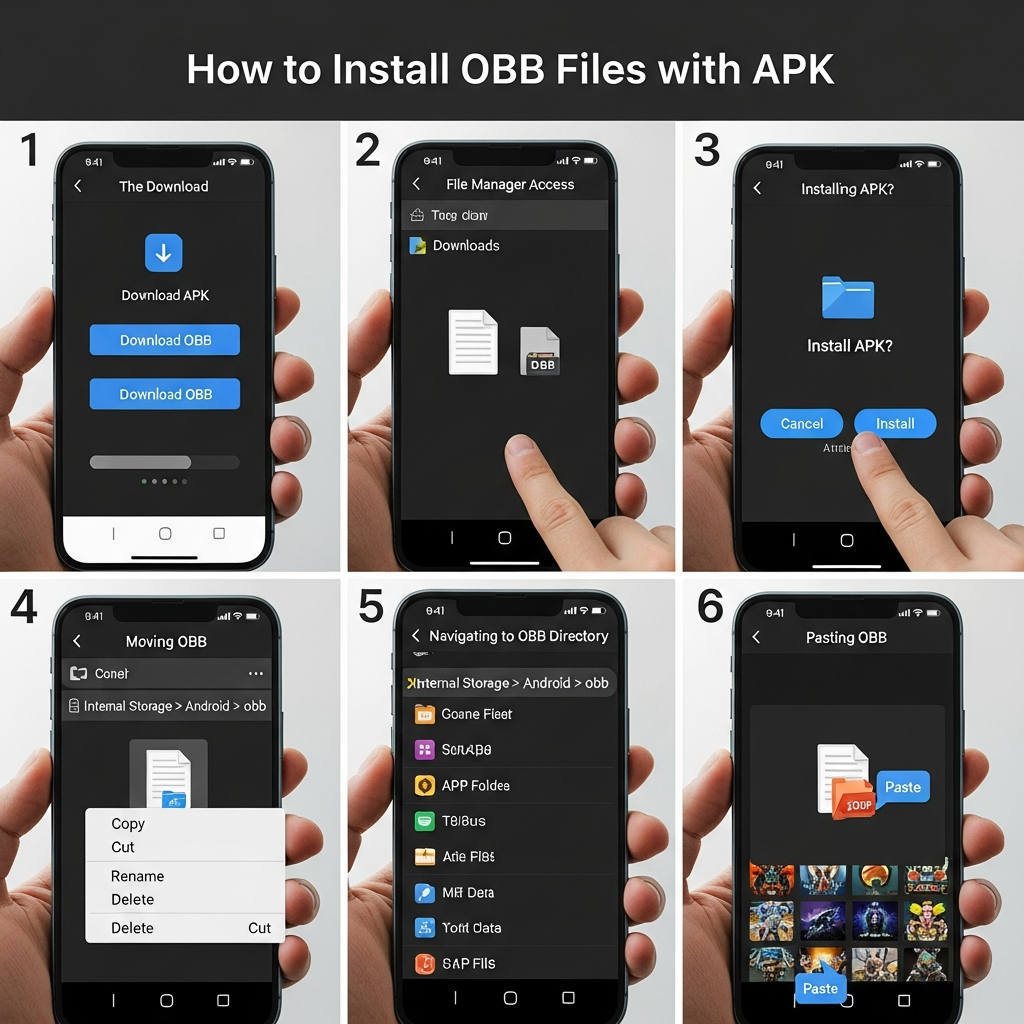Welcome to the ultimate guide for side-loading apps and games on Android! If you’ve ever downloaded a fantastic game only to be greeted by a frustrating “Download Failed” message, you’ve likely encountered the mysterious OBB file. Installing an APK is easy, but getting the data bundle in the right place requires a few extra steps.
This casual yet comprehensive guide will walk you through how to install OBB files with APK successfully, ensuring your new app launches perfectly every single time. Forget the errors; it’s time to unlock the full potential of side-loading!
*
Understanding the APK and OBB Duo
Before we start moving files, it helps to understand why Android uses two separate components for one application. Think of them as a car and its engine. The APK is the structure; the OBB is the power source.
What is an APK?
APK stands for Android Package Kit. This is the standard file format used by Android for the distribution and installation of mobile apps. The APK contains the core code, resources, assets, certificates, and manifest file. Essentially, it’s the installer itself.
What is an OBB File?
OBB files, often called Opaque Binary Blob files, are expansion files. They contain the bulk of the application data, especially for large games—things like high-resolution textures, media assets, maps, and audio files. Due to Google Play Store limits on the initial APK size, developers use OBB files to store the massive amounts of data required by modern mobile games.
Why Can’t I Just Use the APK?
If you only install the APK and try to run the application, the app will look for its massive data files in a specific location and fail to find them. This results in the infamous “Download failed because the resources could not be found” error. The OBB file must be in the exact, predetermined folder before the app is launched for the first time.
*
Preparing for the Installation Process
Installation success starts with preparation. You don’t need highly specialized tools, but a reliable file manager is critical.
Essential Tools for OBB Management
To manage OBB files effectively, you will need two things:
- A Reliable File Manager: While modern Android phones have built-in file explorers, they often hide the crucial `/Android/obb/` folder or make extraction difficult. We highly recommend using a powerful, third-party file manager like ZArchiver or FX File Explorer. These tools allow you to view hidden directories and easily handle compressed files.
- Storage Space: OBB files are large—often 500MB up to several gigabytes. Ensure you have double the required storage temporarily available on your device, especially if the file is downloaded as a compressed ZIP or RAR file that needs extraction.
Downloading and Verifying the Files
Always download the APK and its corresponding OBB file from a trusted source. Ensure both files are meant for the same version number of the application. An OBB file downloaded for version 1.5 will not work with an APK of version 1.6.
If the OBB file is delivered as a compressed ZIP or RAR file, make sure you download a file manager that can handle extraction (unzipping).
*
Step-by-Step Guide: How to Install OBB Files with APK
This is the core instructional section. Follow these five steps carefully, and you’ll be gaming in no time!
Step 1: Locating and Extracting the OBB File
Before touching the APK, prepare the OBB data. Locate the downloaded files, typically found in your `/Download` folder.
If the OBB file is compressed (ZIP or RAR):
- Open your powerful file manager (e.g., ZArchiver).
- Tap on the compressed file and select “Extract Here” or “Extract to…”
- The extraction process will reveal a folder named identically to the application’s package name (e.g., `com.gamestudio.gametitle`). This folder contains the actual `.obb` file inside it.
If the OBB file is already an uncompressed folder, proceed directly to Step 3.
Step 2: Installing the APK (Do NOT Open Yet!)
This step installs the main application structure, allowing the system to recognize the game and create the necessary directories for the OBB data.
- Navigate to the APK file and tap it to begin installation.
- If prompted, ensure you have enabled “Install unknown apps” or “Unknown Sources” in your phone’s security settings.
- Once the installation is complete, you will see two options: “Open” or “Done.” It is crucial to select “Done”. If you try to open the app now, it will fail because the OBB data is not yet in place.
Step 3: Moving the OBB File to the Correct Location
This is the most critical stage of how to install OBB files with APK. The game data must be placed in a specific, internal Android folder.
- Identify the OBB Folder: Using your file manager, locate the extracted OBB folder (the one named like `com.package.name`).
- Copy or Cut the Folder: Select this entire folder. Do not move just the `.obb` file; move the whole folder that contains it.
- Navigate to the Destination Path: You need to move this folder to:
`Internal Storage > Android > obb`
- Paste the OBB Folder: Paste the copied folder containing the `.obb` file directly inside the `/obb` folder.
Crucial Check: The final structure must look exactly like this:
`/Android/obb/com.package.name/main.xxxx.com.package.name.obb`
Note: If the `/obb` folder does not exist, you can manually create it. However, installing the APK usually prompts the system to create the necessary `/Android/data` and `/Android/obb` directories.
Step 4: Launching the Game/App
Congratulations! With the OBB data in its proper place, the application can now access its resources.
- Exit your file manager and locate the newly installed app icon.
- Tap the icon to launch the application.
- The app should now load normally without displaying resource errors. The first launch might take a little longer as the application performs its initial data setup.
*
Troubleshooting Common OBB Installation Errors
Even experts sometimes run into snags. If the app still isn’t working, check these common pitfalls.
1. “Download Failed Because Resources Could Not Be Found”
This error means the application still cannot find the necessary data files.
- Solution: Double-check the folder path. Did you accidentally place the OBB folder in `/Android/data` instead of `/Android/obb`? Ensure the package name folder (e.g., `com.game.xyz`) is correct and spelled case-sensitively.
Solution: Check the nesting. Did you move the folder containing the `.obb` file, or just the `.obb` file itself? It must be the folder*.
2. Permissions Issues
Newer versions of Android (like Android 11 and later) restrict access to the `/Android/data` and `/Android/obb` folders for many third-party file managers, often known as Scoped Storage.
- Solution: If you are using a modern Android version and your file manager is having trouble accessing the `obb` folder, you might need to use the device’s built-in file manager for the copy operation, or grant the third-party manager special permissions when prompted.
3. Corrupted or Incompatible Files
Sometimes, the files themselves are the problem.
- Solution: Redownload both the APK and OBB from a trusted source. Ensure the OBB file size matches what the provider specifies. If the OBB file is corrupted during download, the app will crash upon launch.
*
FAQ Section: Quick Answers to Your OBB Questions
Q1: Can I delete the compressed ZIP/RAR file after extraction?
Yes! Once you have successfully extracted the OBB folder and moved it to `/Android/obb`, you can safely delete the original compressed ZIP or RAR file from your Downloads folder to free up space.
Q2: What happens if I move the OBB file to the SD card?
The application may not be able to read the OBB data correctly if it’s placed on an external SD card, especially if the card is not formatted as adopted (internal) storage. Always place the OBB file in the internal storage’s `/Android/obb` path for guaranteed success.
Q3: Do I need to redo this process when I update the game?
If the update requires a new OBB file (which is common for major patches), you will need to download the new APK and the new OBB file. You usually delete the old OBB package folder and replace it with the new one before installing the updated APK.
Q4: My `/Android/obb` folder is empty. Is that normal?
Yes, if you haven’t manually installed any external OBB files or if the applications you have installed from the Play Store have smaller data footprints. The folder is created by the Android system but only populated by apps that require large expansion files.
*
By following this guide on how to install OBB files with APK, you now possess the knowledge to master the art of side-loading. Enjoy your newly installed applications and games!
*