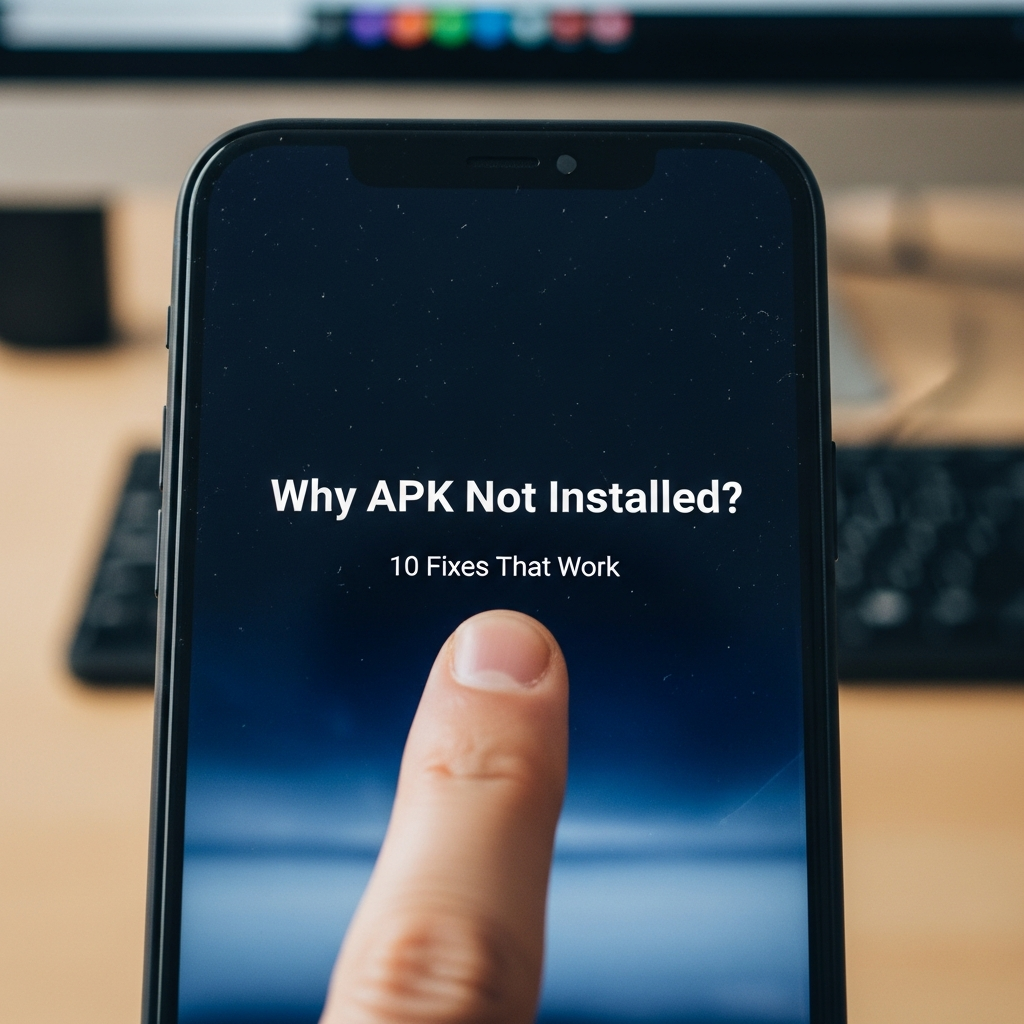You’ve just downloaded that perfect app, game, or utility outside of the official Google Play Store. You tap the file, the installer pops up, and then—BAM—a frustrating message appears: “App not installed.”
If you’re tearing your hair out wondering Why APK Not Installed?, don’t worry, you’re not alone. This is one of the most common issues Android users face when sideloading applications. The good news is that most installation failures are caused by easily fixable issues, not fatal device errors.
We’re here to provide an expert breakdown of the most common reasons this happens and give you 10 fixes that actually work, getting you back to using your device the way you want to.
Understanding Why APK Not Installed
Before we dive into the solutions, it helps to know what might be causing the block. An APK (Android Package Kit) is essentially a compressed file containing all the data, resources, assets, and manifest files an app needs. If even one of these components fails verification, the installation stops dead.
Common Culprits Behind the Failure
The reasons for a failed installation usually fall into three categories: permissions, compatibility, or file integrity.
- Security Restrictions: Android is designed to be cautious. If you haven’t explicitly allowed installations from external sources, the system will block the APK immediately.
- Compatibility Errors: The app might require a newer version of Android than you are running, or, more commonly, your device’s processor architecture (e.g., ARM64 vs. x86) doesn’t match the APK file.
- Corrupted or Incomplete Files: If the download was interrupted or the source file was maliciously altered, the installation will fail the package validation step.
- Storage Conflicts: Sometimes, even if you have enough general storage, conflicts arise due to insufficient RAM during installation or an incompatible SD card interfering with the process.
The Solutions: 10 Fixes That Work
Here are the step-by-step solutions, starting with the easiest fixes and moving toward more advanced troubleshooting.
Fix 1: Check “Unknown Sources” Permissions
This is the number one reason for installation failure. Android must be told that you trust third-party sources.
How to Fix It (Android 8.0+):
- Go to Settings > Apps & Notifications > Special app access.
- Select Install unknown apps.
- Find the app you used to download the APK (e.g., Chrome, your File Manager).
- Toggle the switch to “Allow from this source.”
Older Android Versions (pre-Oreo):
- Go to Settings > Security.
- Check the box next to “Unknown Sources.”
Fix 2: Free Up Storage Space
If you are running low on internal storage, the installation will fail, even if the APK itself seems small. The system needs ample temporary space to unpack and install the application data.
How to Fix It:
- Go to Settings > Storage.
- Delete unnecessary photos, videos, or old applications. Aim to have at least 3-5 times the size of the APK file free on your internal storage.
- Clear the cache of massive apps like social media or games.
Fix 3: Verify File Integrity and Re-Download
If your APK file is corrupt or only partially downloaded, the installation will halt.
How to Fix It:
- Delete the existing APK file from your Downloads folder.
- Try downloading the file again, ensuring your internet connection is stable throughout the process.
- If possible, download the APK from a different, reputable source to rule out a bad original file.
Fix 4: Check Application Compatibility (Target API & Architecture)
APK files are not universally compatible. They are tied to a specific Android architecture (CPU type) and minimum API level.
How to Fix It:
- Check your device’s architecture (usually ARM64 or x86). If you are using a tool like AIDA64, you can easily verify this.
- If the APK name includes a specific architecture (e.g., `app_arm64.apk`), ensure it matches your device.
- If you downloaded a “split” APK package, you may need an advanced installer tool (like APKPure Installer or SAI) to correctly merge the different parts.
Fix 5: Clear Cache and Data for Package Installer
The Android “Package Installer” is the background system component responsible for handling the installation process. If its data is corrupted, it can block all installs.
How to Fix It:
- Go to Settings > Apps (or Apps & Notifications).
- You might need to tap the three dots or select “Show System Apps.”
- Find the app called “Package Installer” (or sometimes “Package Manager”).
- Tap Storage & Cache.
- Select Clear Cache and then Clear Storage/Data. Restart your phone and try the installation again.
Fix 6: Check for Partial or Existing Installations
A common issue is trying to install a new version of an app that still has traces of an old, failed, or partially uninstalled version. This results in an installation conflict because the package name is identical.
How to Fix It:
- Go to Settings > Apps and search for the name of the app you are trying to install.
- If it appears, uninstall it completely.
- If it doesn’t appear in your main app list, try using a third-party app management tool to find and delete hidden files associated with that package name.
Fix 7: Temporarily Disable Google Play Protect
Google Play Protect acts as an on-device antivirus. While useful, it can sometimes be overzealous and flag legitimate APKs downloaded from outside the Play Store as harmful, preventing the installation.
How to Fix It:
- Open the Google Play Store app.
- Tap your profile icon, then select Play Protect.
- Tap the Settings gear icon in the top corner.
- Toggle off “Scan apps with Play Protect” temporarily.
- Attempt the APK install, then immediately turn Play Protect back on for security.
Fix 8: Remove or Disable the SD Card
Believe it or not, the presence of an SD card can sometimes confuse the Package Installer, especially if the phone attempts to write temporary files to the external storage during the installation phase.
How to Fix It:
- Physically remove the SD card from your device.
- Alternatively, go to Settings > Storage and choose the option to unmount or format the SD card (if formatting, ensure you back up your data!).
- Install the APK onto your internal storage.
Fix 9: Reset App Preferences
If you’ve heavily modified system settings or revoked crucial default permissions over time, a quick reset might solve the problem without a full factory reset.
How to Fix It:
- Go to Settings > Apps (or Apps & Notifications).
- Tap the three dots (menu icon).
- Select “Reset app preferences” (or similar wording).
- Warning: This will reset disabled apps, app notifications, and background data restrictions, but it will not delete your app data.
Fix 10: Use ADB (Advanced Method)
If all else fails, you can bypass the standard on-device installer interface and force the installation using the Android Debug Bridge (ADB) on a PC. This can sometimes provide clearer error messages or push through problematic installs.
How to Fix It:
- Enable Developer Options and USB Debugging on your phone.
- Install the ADB tools on your PC and connect your phone via USB.
- Open your PC’s Command Prompt/Terminal and navigate to the directory where the APK file is located.
- Run the command: `adb install yourappname.apk`
—
Prevention Tips for Future APK Installs
To prevent the “App Not Installed” message from ruining your day again, adopt these simple habits:
- Download Verified APKs: Use highly trusted repositories (like APKMirror) that verify the cryptographic signatures of the files they host.
- Always Check the Requirement: Before downloading, verify the app’s minimum required Android version.
- Keep Your OS Updated: Running the latest version of Android ensures maximum compatibility with newer applications.
—
Frequently Asked Questions (FAQ)
Q1: Does rooting my phone fix installation issues?
Rooting your phone grants deep system access, which can technically allow you to bypass certain system checks. However, rooting is not recommended as a fix for general installation errors. Most issues are related to storage or compatibility (as detailed above) and can be fixed without the risks associated with rooting.
Q2: What is the difference between an APK and a Split APK (APKS, XAPK)?
A standard APK is a single file containing everything needed for installation. A Split APK (or bundled file like XAPK) contains the base application plus separate configuration APKs for different languages, screen densities, or architectures. These require special installation tools (like SAI) because the standard Package Installer cannot combine the files correctly.
Q3: Why does my phone say “Parse Error” instead of “App not installed”?
A “Parse Error” usually means the APK file structure itself is faulty or the app’s code is incompatible with your device’s current operating system level. This often happens when you try to install a very old app on a very new Android version, or if the file was corrupted during download. Try Fix 3 (Re-Download) and Fix 4 (Check Compatibility).